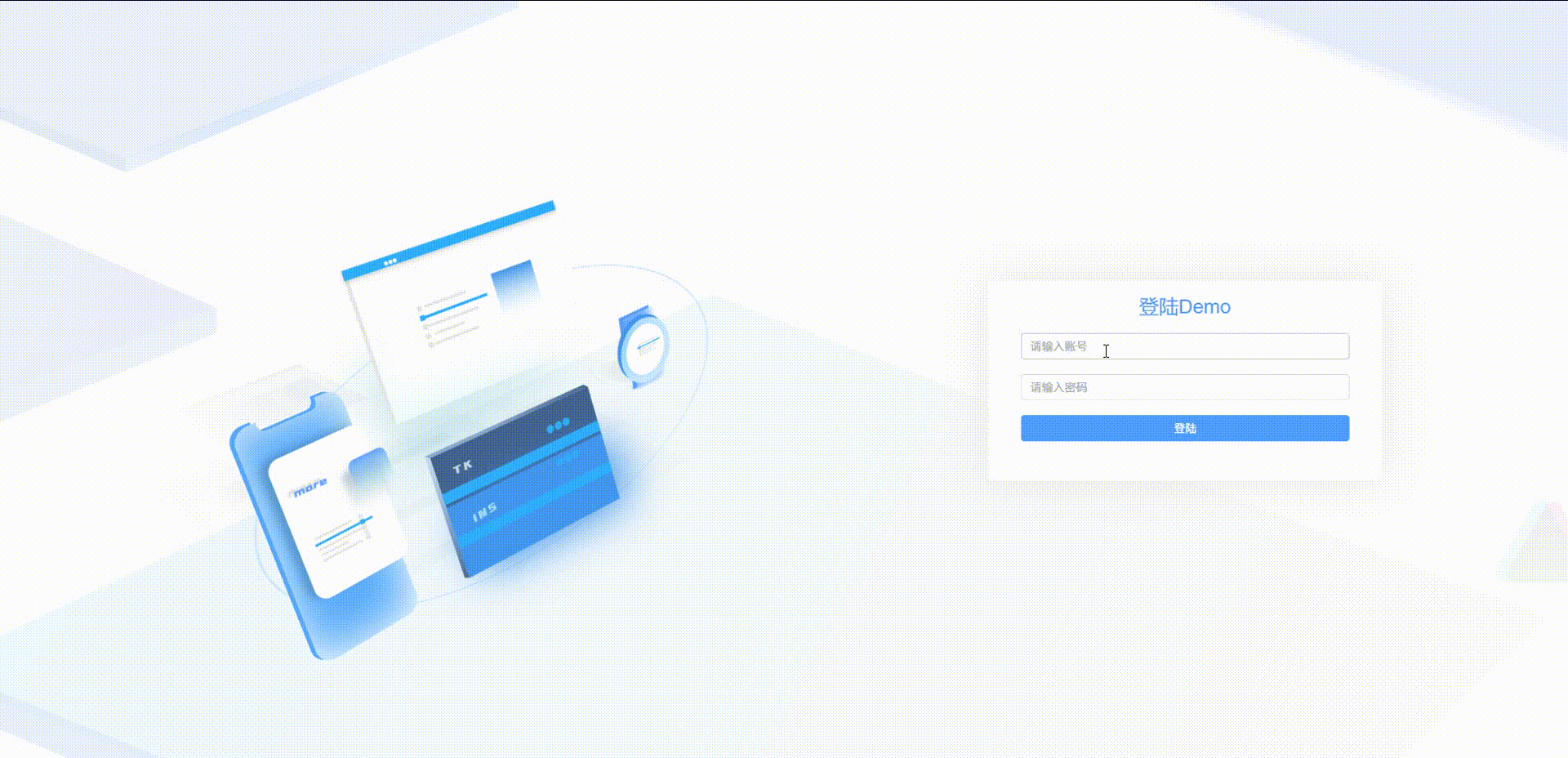2-登陆界面书写
About 3 min
2-登陆界面书写
1. CSS重置
- 在文件的 /public/ 下新建文件 /css/reset.css文件
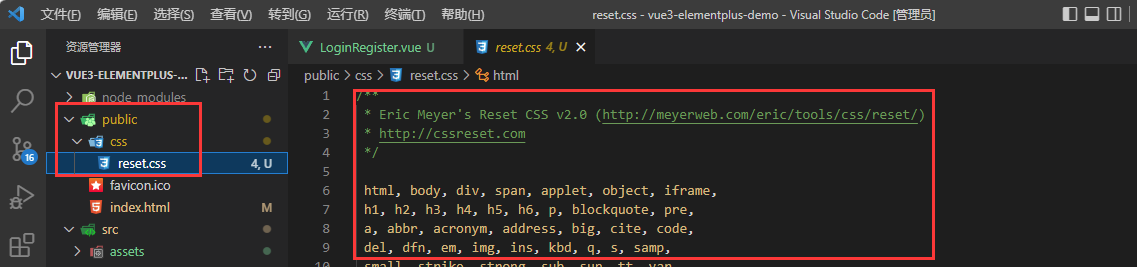
百度搜索 reset.css 将代码复制并粘贴至css文件
将CSS文件link到html文件
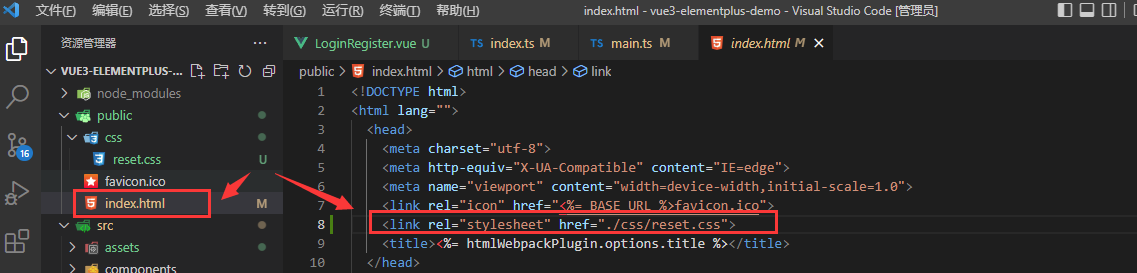
2. 下载 Element-Plus
Element-Plus官网:https://element-plus.gitee.io/zh-CN
安装
$ npm install element-plus --save
3.配置 main.ts 文件
- 头部引入Element-Plus
- 配置use ElementPlus
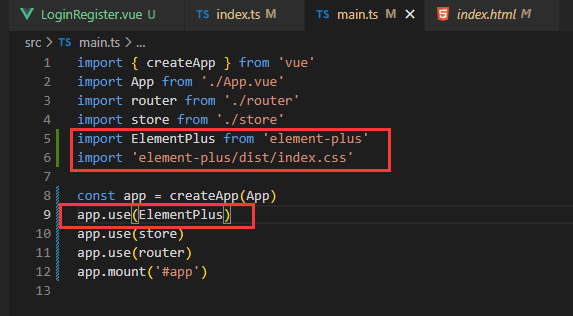
4.配置 APP.vue 文件
<template>
<div id="app">
<router-view />
</div>
</template>
<style>
html,
body,
#app {
width: 100%;
height: 100%;
}
</style>
5. 书写Login文件
- 在 /views/ 目录下创建 /Login/Login.vue
- 使用 Element-Plus 组件元素创建表单,并排版CSS
Tips
:model="loginUser":创建 ref
:rules="rules" : 创建 规则
@click="handleLogin('loginForm')" 创建 点击校验事件
vue部分:
<template>
<div class="container">
<div class="forms-container">
<div class="loginbgicon"></div>
<div class="signin-signup">
<!-- 登陆 -->
<div class="signbox">
<div class="titletext">登陆Demo</div>
<el-form ref="loginForm" :model="loginUser" :rules="rules" class="loginForm sign-in-form">
<el-form-item prop="email">
<el-input v-model="loginUser.email" placeholder="请输入账号" />
</el-form-item>
<el-form-item prop="password">
<el-input type="password" v-model="loginUser.password" placeholder="请输入密码" />
</el-form-item>
<el-form-item>
<el-button type="primary" @click="handleLogin('loginForm')" class="submit-btn">登陆</el-button>
</el-form-item>
</el-form>
</div>
<!-- 注册 -->
</div>
</div>
</div>
</template>
css部分:
<style lang="less" scoped>
.container {
position: relative;
width: 100%;
min-height: 100vh;
// background-color: #fff;
background: url("../../assets/images/bg.png") no-repeat;
overflow: hidden;
.forms-container {
position: absolute;
width: 100%;
height: 100%;
top: 0;
left: 0;
.loginbgicon {
height: 680px;
width: 700px;
background: url("../../assets/images/phone-web-icon-all.png") no-repeat;
background-size: 100%;
position: absolute;
top: 20%;
left: 10%;
}
.signin-signup {
position: absolute;
top: 50%;
transform: translate(-50%, -50%);
left: 85%;
width: 44%;
transition: 1s 0.7s ease-in-out;
display: grid;
grid-template-columns: 1fr;
z-index: 5;
.signbox {
width: 400px;
padding: 40px;
border-radius: 5px;
background: #fff;
box-shadow: 0 0 50px #ece9e9;
.titletext {
width: 100%;
text-align: center;
color: #409EFF;
font-size: 24px;
margin: -20px 0 10px 0;
}
.loginForm {
position: relative;
top: 10px;
.submit-btn {
width: 100%
}
}
}
}
}
}
</style>
6. 进行表单数据校验
<script>
import { ref,getCurrentInstance } from "vue";
export default {
name: "LoginRegister",
components: {},
setup() {
const{ ctx } = getCurrentInstance(); //由于新版本无法识别this 所以需要const一个自定义名称
const loginUser = ref({
email: "",
password: ""
});
//校验规则
const rules = ref({
email: [
{
type: "email", //指定校验的类型
message: "邮箱无效", //校验错误信息
required: true, //校验返回
trigger: "blur" //失去焦点时进行验证
}
],
password: [
{
trigger:"blur",
message:"密码无效",
required:true
},
{
min:6, //密码校验 - 最短长度
max:15, //密码校验 - 极限长度
message:"密码长度有误",
trigger:"blur",
required:true
}
],
})
//触发登陆方法
const handleLogin = (formName) => {
ctx.$refs[formName].validate((valid) => { //开始验证登陆按钮点击事件
if (valid) {
alert("Success!");
} else {
console.log("Error");
}
})
}
return { loginUser, rules ,handleLogin} //返回数据
},
}
</script>
7. 配置路由 router 文件
- 配置 path 、name、component
import { createRouter, createWebHistory, RouteRecordRaw } from 'vue-router'
import HomeView from '../views/HomeView.vue'
const routes: Array<RouteRecordRaw> = [
{
path: '/Login',
name: 'Login',
component: () => import('../views/Login/Login.vue')
},
{
path: '/:catchAll(.*)', //正则所有界面
name: '404Page',
component: () => import('../views/404/404Page.vue')
},
]
const router = createRouter({
history: createWebHistory(process.env.BASE_URL),
routes
})
export default router